Query The Database
After your deployment process is finished, you can interact with your database using a GraphQL explorer tool. To access your database through the GraphQL explorer, you will require an access key. To generate this access key, you need to open your Blockflow account.
Follow this guide, which contains step-by-step instructions on how to generate the access key from within your Blockflow account dashboard or settings.
GraphQL Explorer
After you've generated your access key, navigate to the "APIs" section within your account. There, you'll find an option to build a new API.
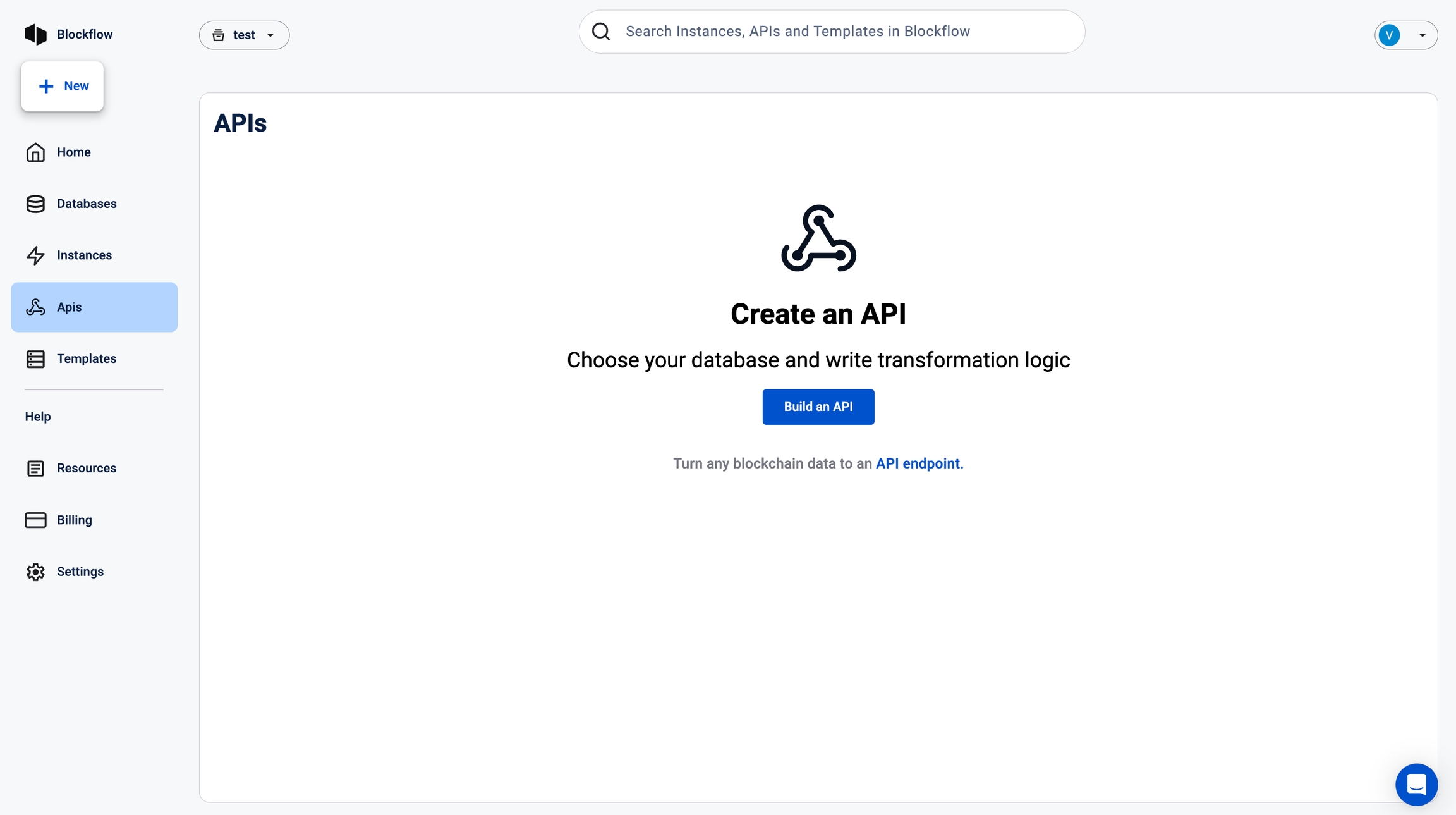
When presented with the dialog box, select the "GraphQL API" option and click the "Start Exploring" button.
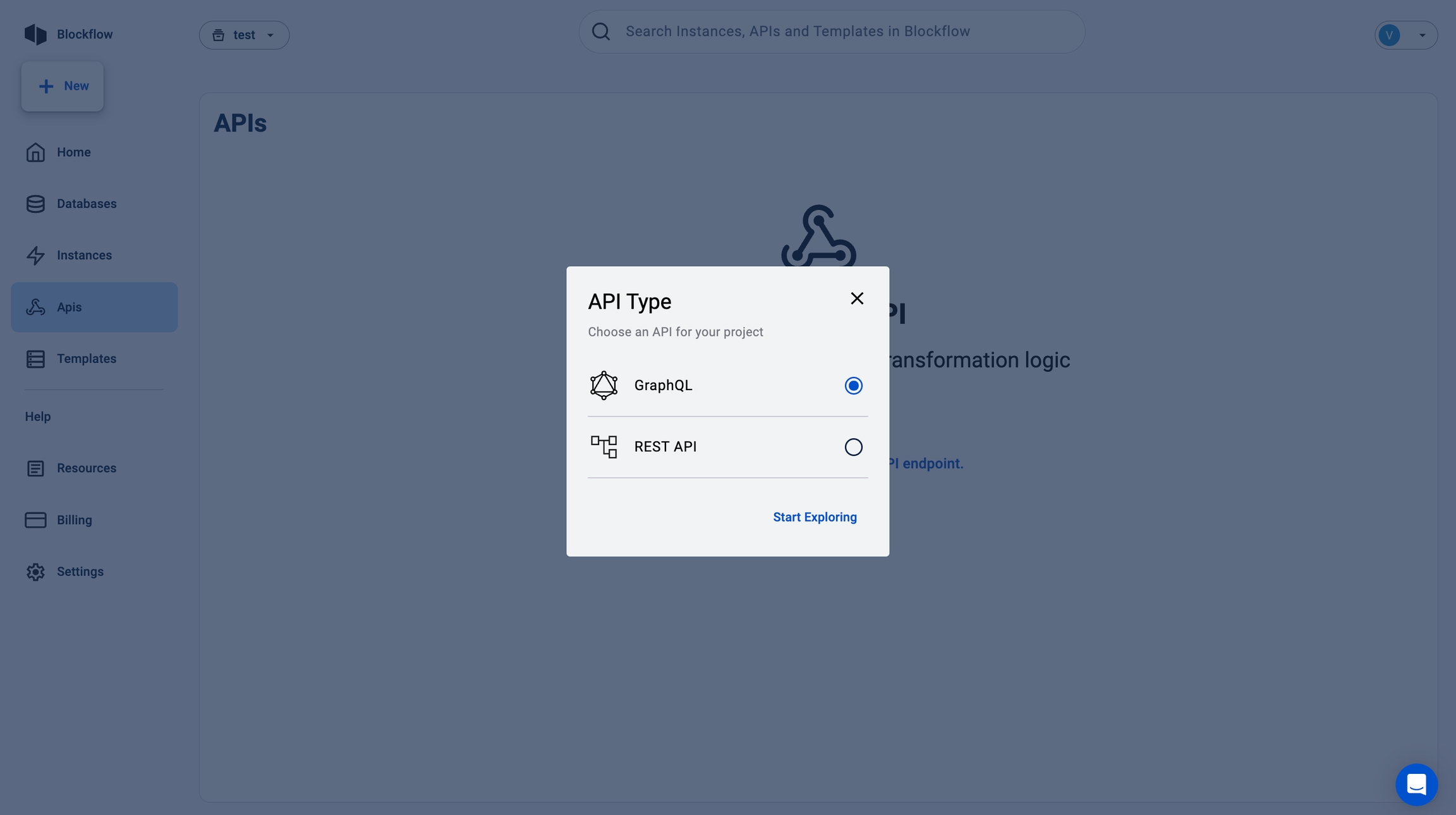
You will then be redirected to the Apollo Playground, which is a GraphQL integrated development environment (IDE). In this sandbox, all of your databases will be pre-loaded and available for exploration.
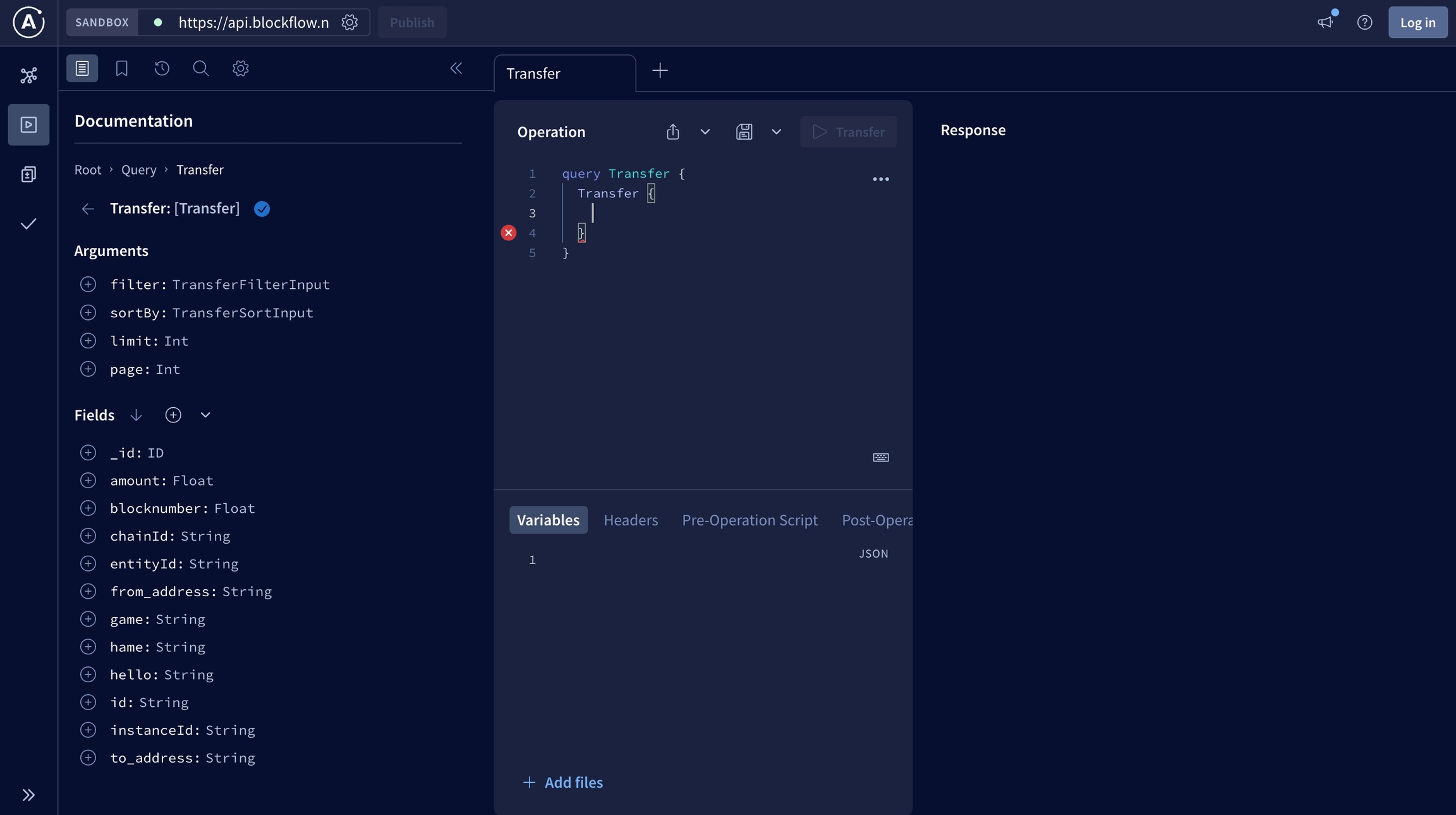
You can use the Apollo Playground to query your databases, test out different queries, and experiment with the GraphQL API in a safe and isolated environment.